This guide details the steps to establish an Event Socket Layer (ESL) connection to FreeSWITCH running on a virtual machine (VM) and enabling communication from outside the VM.
1. Verify FreeSWITCH ESL on Port 8021
To check if FreeSWITCH ESL is active on port 8021, run:
netstat -tulpnWe should see an entry like this if ESL is listening:
tcp 0 0 0.0.0.0:8021 0.0.0.0:* LISTEN 1350/freeswitchThis confirms that FreeSWITCH is listening on port 8021.
2. Configure Firewall to Allow External ESL Access
Step 1: Enable Firewall (if not already enabled)
sudo ufw enableStep 2: Allow Traffic on Port 8021
sudo ufw allow 8021/tcpStep 3: Confirm Firewall Rules
Verify that port 8021 is open:
sudo ufw statusIf configured correctly, we should see a rule allowing traffic on port 8021.
3. Configure FreeSWITCH for External Access
To allow external access, configure FreeSWITCH by following these steps:
Step 1: Set Up Access Control
- In FreeSWITCH’s admin interface, go to Access Controls.
- Create a new Access Control named
event_socket.
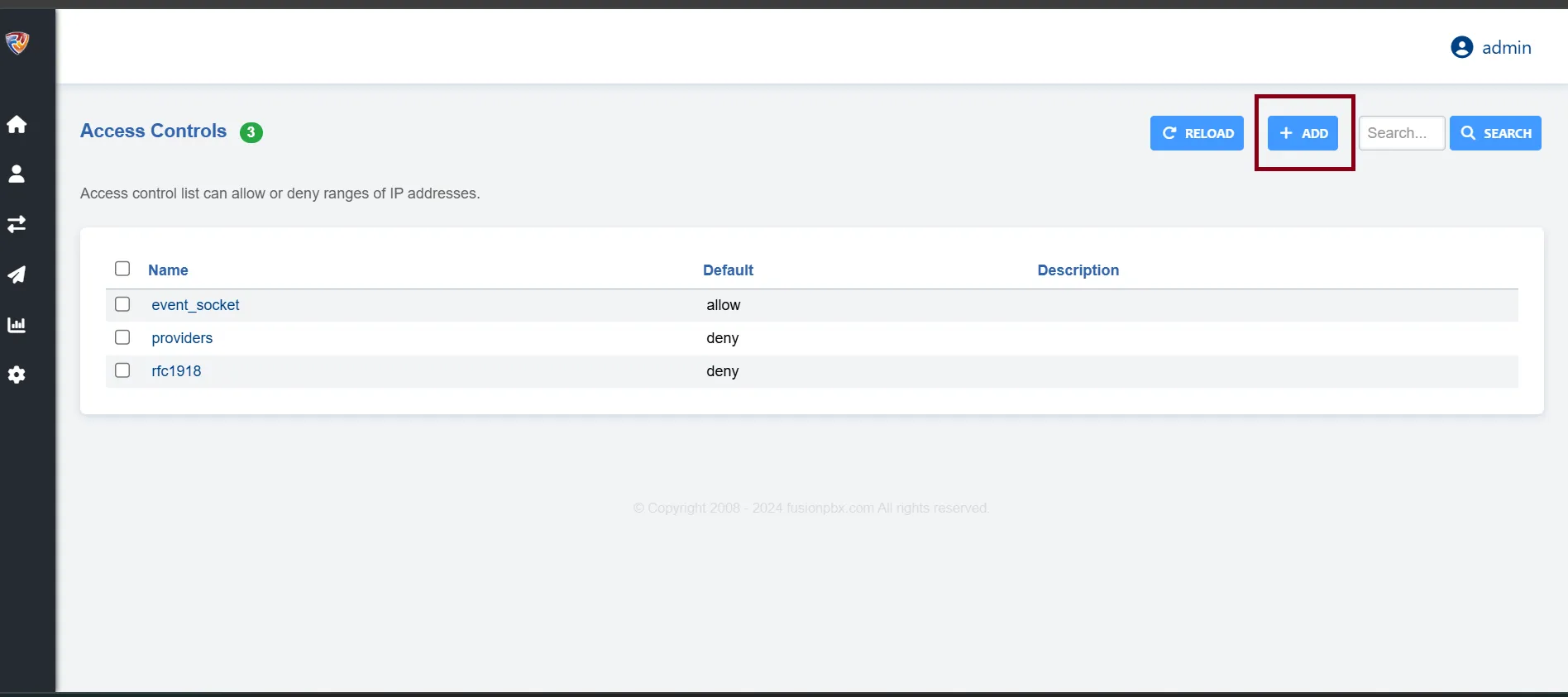
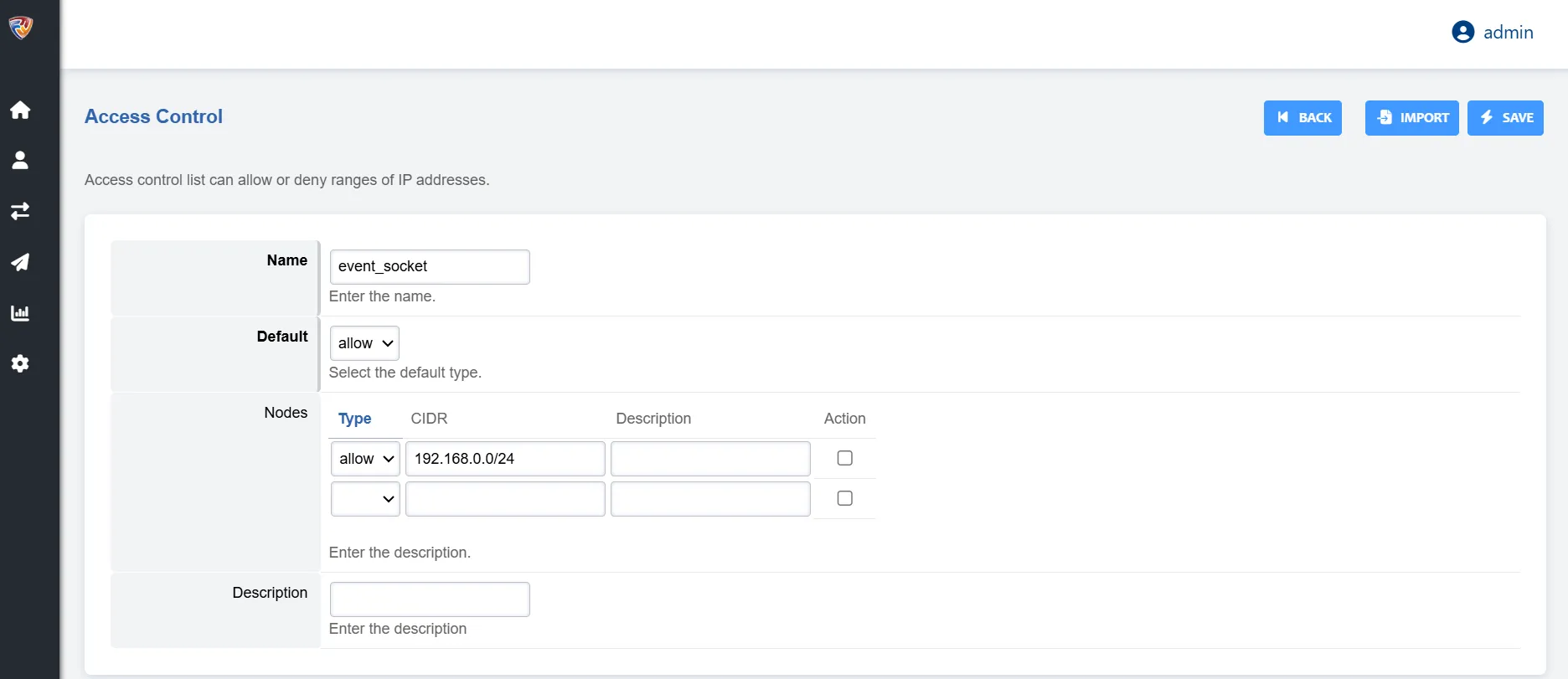
Step 2: Edit Event Socket Configuration Edit the FreeSWITCH Event Socket configuration file:
sudo nano /etc/freeswitch/autoload_configs/event_socket.conf.xmlEnsure the configuration resembles the following:
<configuration name="event_socket.conf" description="Socket Client">
<settings>
<param name="nat-map" value="false"/>
<param name="listen-ip" value="0.0.0.0"/>
<param name="listen-port" value="8021"/>
<param name="password" value="ClueCon"/>
<param name="apply-inbound-acl" value="event_socket"/>
</settings>
</configuration>- listen-ip: Set to
0.0.0.0to listen on all IPs. - apply-inbound-acl: Ensure this is set to
event_socketto match the Access Control name created earlier.
Step 3: Restart FreeSWITCH
sudo systemctl restart freeswitch4. Testing the Connection
From a machine outside the VM, use telnet to test the connection:
telnet <vm_ip> 8021For example, if the VM IP is 192.168.0.114:
telnet 192.168.0.114 8021If successful, we will be prompted for the ESL password (ClueCon by default).
Caution
Exposing the FreeSWITCH ESL port (8021) to external networks can pose serious security risks.